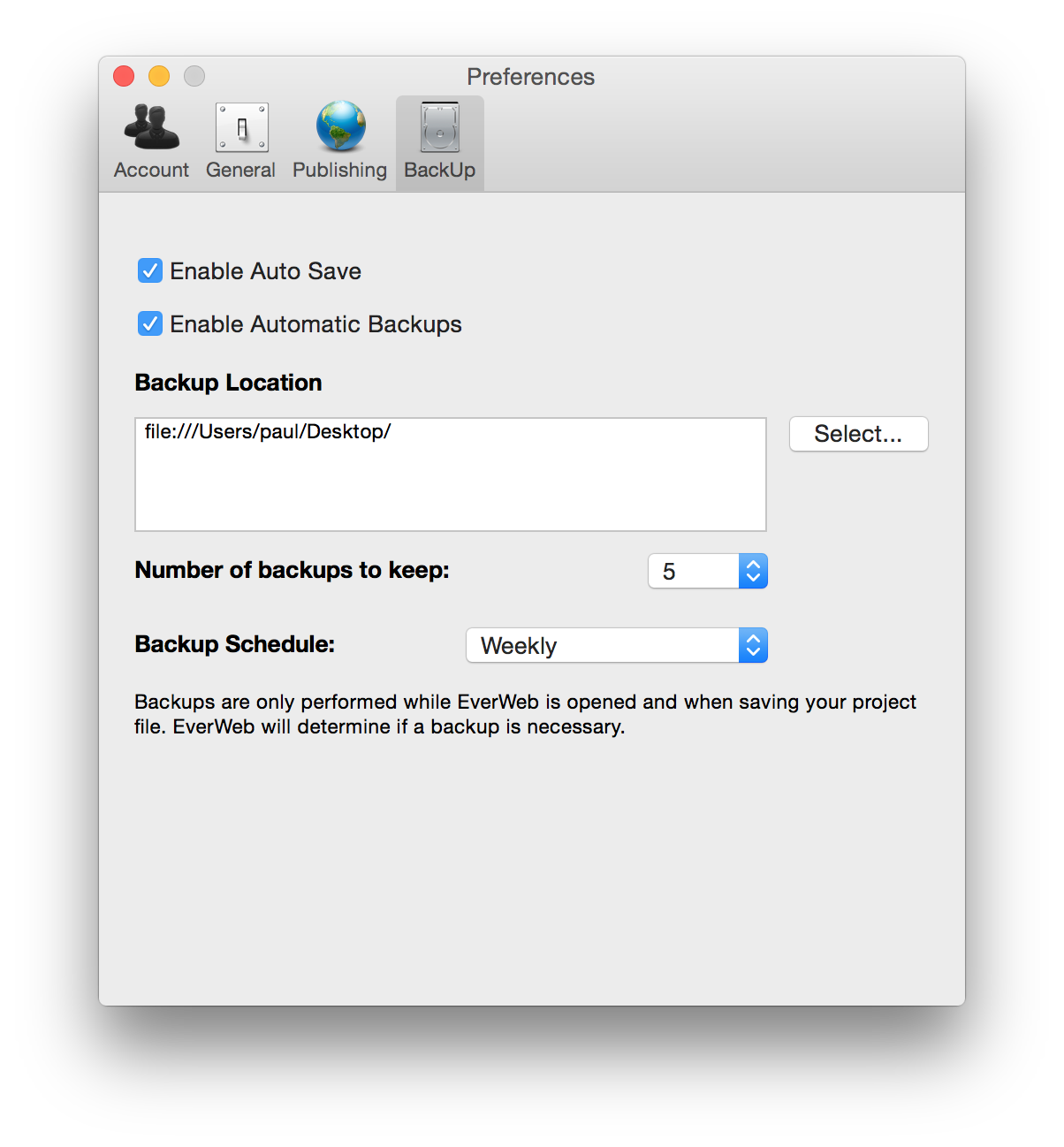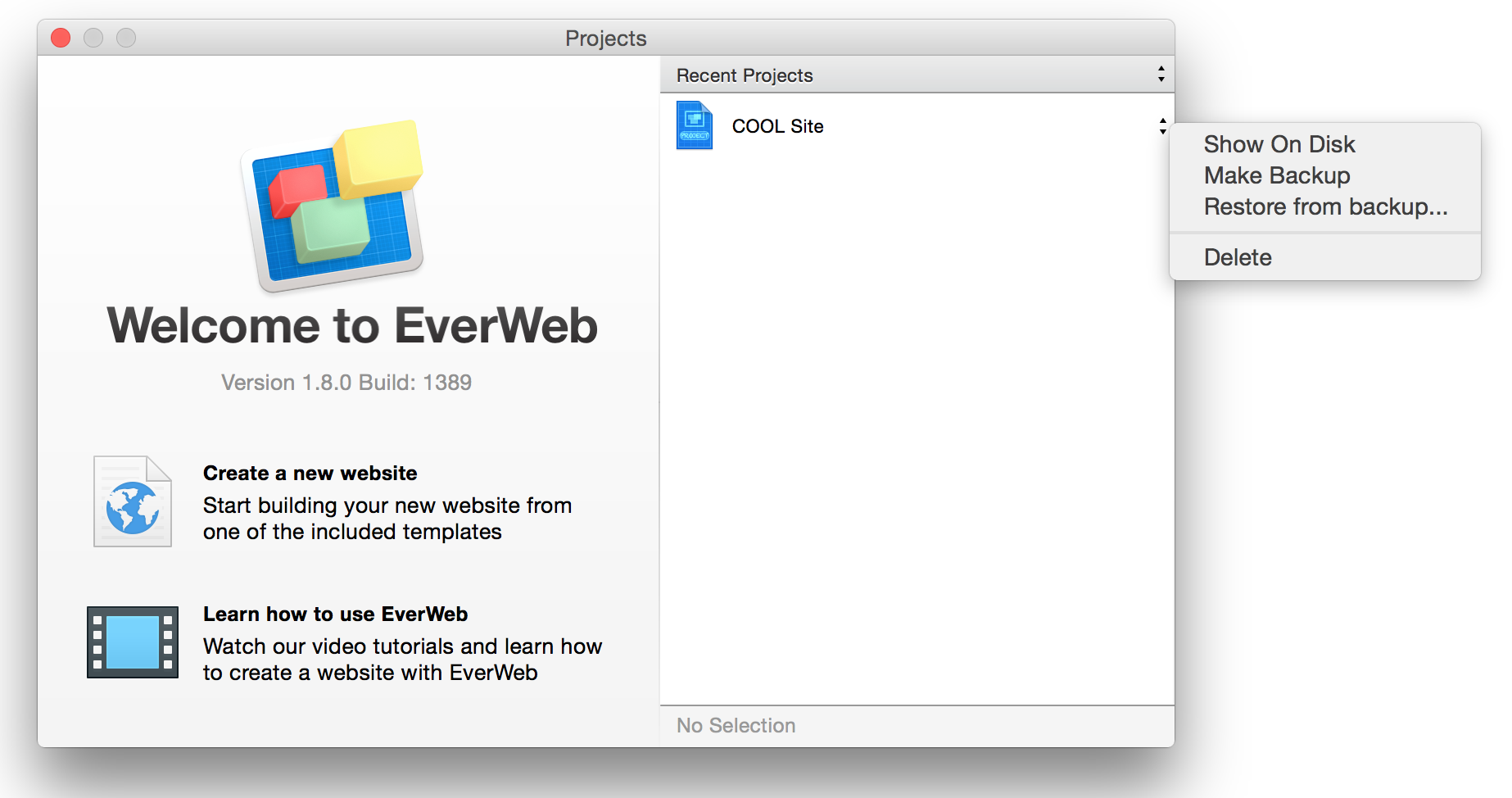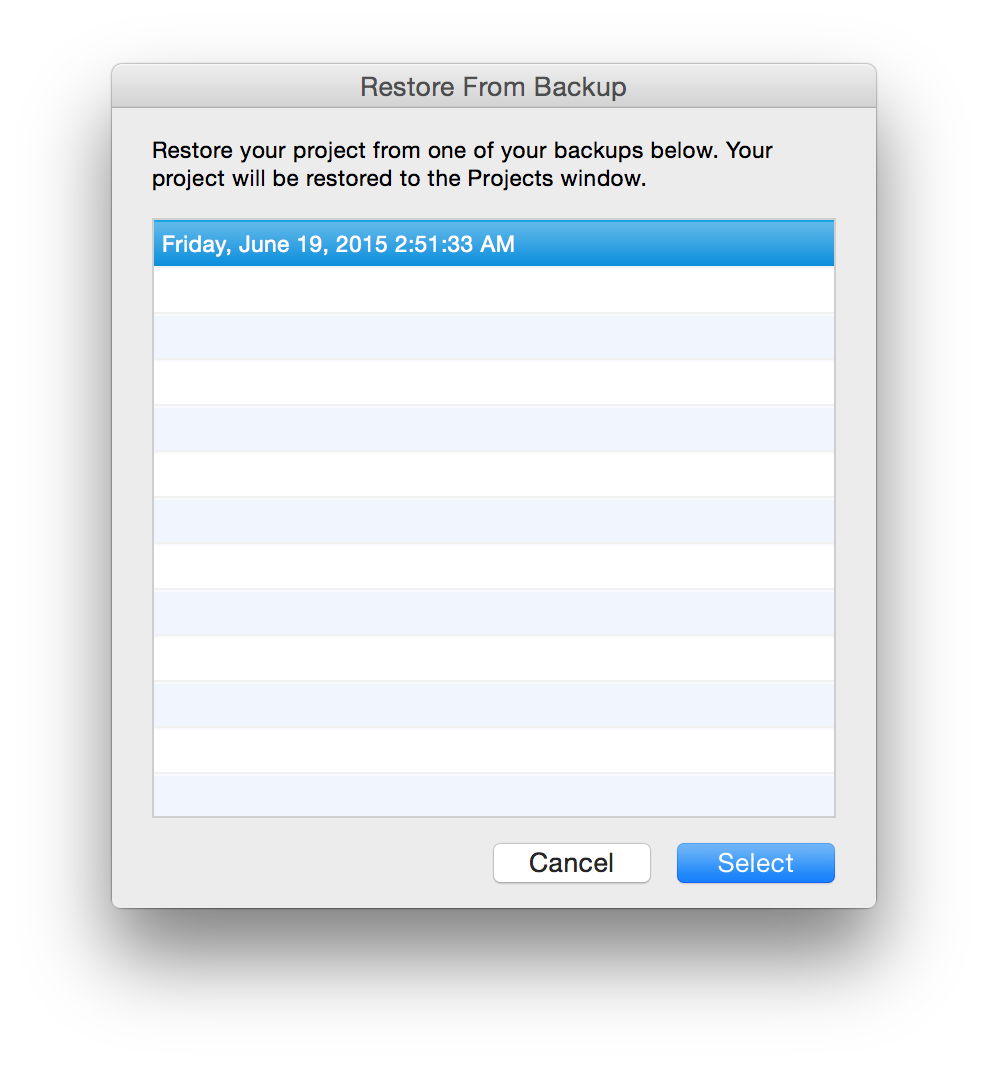Automatic Backups and Auto Saving in EverWeb 1.8
June 30th, 2015In EverWeb 1.8 we introduced Auto Save and Automatic Backups.
Auto save is enabled by default and will make sure your project is always saved each time you make any change to your site.
Automatic backups will automatically backup your project file to a location of your choice at set intervals. This means you can go back to a previous version if you make a mistake or always ensure you have a backup incase something happens to your original project file.
First, go to EverWeb->Preferences in your menu bar in the top left hand corner of your screen. Then select the ‘Backup’ tab. From here you can enable/disable the auto saving feature as well as customize the backup behaviour.
By default EverWeb will backup your files to you Library folder within the EverWeb directory. This folder is hidden from you on current versions of OS X. You can change this to any location you want. We recommend saving it to a dropbox folder. This will ensure that your project backups get published to the cloud so that even if you have a hard drive failure, you can always recover your project.
From the Preferences dialog you can also select the number of backups to keep and the frequency of backing up. EverWeb will remove the oldest backups automatically once they ‘Number of backups to keep’ number is reached. Storing more backups requires more space of course.
Restoring from backups
If you ever need to restore your project from a backup you can do so from the File menu->Projects Window dialog.
Once the dialog is opened, select the little arrows to the right of the project you want to restore and select ‘Restore from backup’.
Once you do that you will get a new dialog showing all the backups you currently have. You can double click the backup you want to restore and EverWeb will automatically open it and replace the current working copy of your project with the backup.
Your current working copy of your project will be moved to the trash folder on OS X. In a worst case scenario, you can open your trash folder to recover your previous, working copy project file.
What if I delete my Project file?
When you delete your project file EverWeb will also remove your backups. If you delete you project file from within EverWeb, it will be moved to your trash folder. If you need to recover it, and assuming you have not yet emptied your trash folder, you can find it in your trash folder.