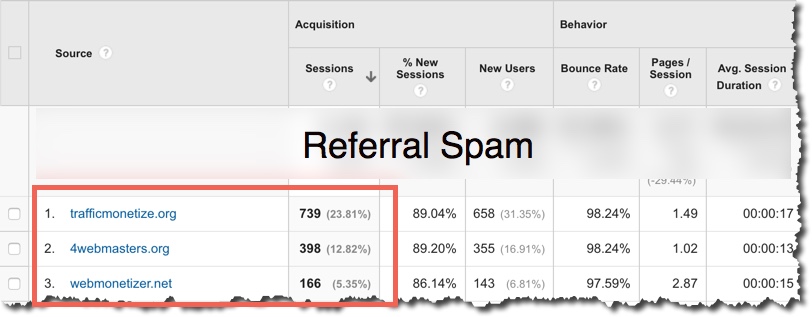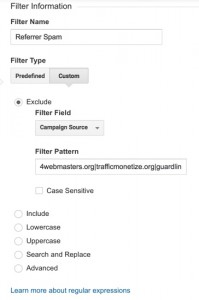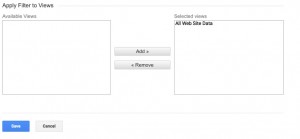How to Stop Referral Spam in Google Analytics
July 10th, 2015What is Referral Spam?
Referral spam is a technique used by spammers to make it seem like you are getting a lot of visitors from their website which entices you to visit their site. This gets more visits to the spammers website.
Although technically harmless to your website, the biggest issue is that referral spam appears in your analytics software, such as Google Analytics, and misrepresents the data in there. It will appear as if you are getting more traffic than you actually are and your conversion rates will be significantly lower.
You can see if you are getting referral spam by doing the following;
- Log into your Google Analytics account
- Go to your website Acquisition->All Traffic->Referrals
- You can usually identify referral spam because it will come from a domain that either has nothing to do with your website content, or implies it is related to seo, traffic monetization etc… Referral spam is usually 100% new users, 0% conversion and a very high bounce rate
Can Referral Spam be Stopped?
There are a couple things you can do to help slow down referral spam. However, because these spammers use many different domains and techniques, it does require some maintenance.
You also cannot remove any previous referral spam from your Google Analytics, you can only make sure that in the future you do not see them.
Also, there are so many different domains that spammers may use. In fact there are thousands of domains that may appear in your Google Analytics.
The technique suggested here requires a list of domains so that Google, or your website, know to either not count the traffic as real traffic, or completely block them from accessing your server.
How to Stop Referral Spam
You can stop referral spam by creating a Google Analytics filter which will make sure that when you check your stats in the future, these spam websites won’t appear in any Google Analytics reports. Unfortunately you won’t be able to remove them from previous reports with this filter. To do that, you’ll have to create a Segment which we’ll have to do another blog post for in the future.
To set up a filter to stop the referral spam, follow the steps;
- Log into Google Analytics
- Go to your Reports page for your website
- Click the Admin tab at the top of your browser
- On the next screen select ‘All Filters’
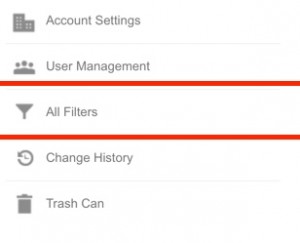
- Then press the ‘New Filter’ button
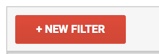
- On the next screen you will actually set up your filter. Here are the settings to use;
- Filter Name: Referral Spam
- Filter Type: Custom
- Exclude: Selected
- Filter Field: Campaign Source
- Filter Pattern: A list of domains separated by a | character. Do not include http:// or www. They are only domain names. The list will keep changing as you notice more referral spam from new domains. Here is what I have set up in this screenshot which you can copy and paste into this field;4webmasters.org|trafficmonetize.org|guardlink.org|best-seo-offer.com|howtostopreferralspam.eu|free-social-buttons.com|100dollars-seo.com|webmonetizer.net|erot.co|floating-share-buttons.com
- Lastly select all ‘Available Views’ and press the ‘Add’ button to add them to the ‘Selected Views’ list.
- Now click Save
Starting in 24 hours, your new reports will stop showing the domains you have entered in the above steps.
Blocking the Domains from Accessing your Website
You can actually block the domains from even accessing your website if you have the knowledge to create a .htaccess file. If you use your own web hosting provider you can create a .htaccess file as described here,
For EverWeb + Hosting customers will be adding this feature automatically for you in an upcoming release. Stay tuned for our announcement.
I hope this post was useful and if you have any questions, be sure to post in the comments below.