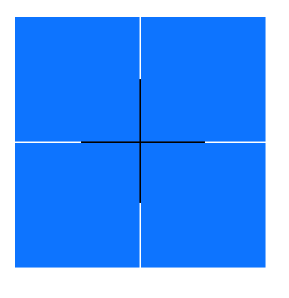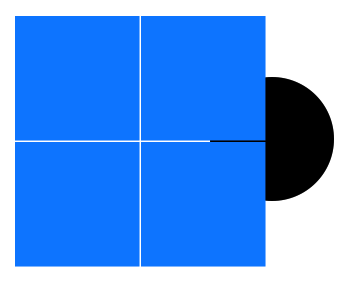New Ways to Move and Resize Objects in EverWeb 2.1
February 1st, 2017EverWeb version 2.1 introduces a couple of really handy features to help improve your workflow. The new features will reduce the time it takes when moving (and resizing) objects on your page. The other plus point is that the features preserve your existing page layout so you won’t need to worry about having to re-edit your page after moving objects around on it.
Moving Obscured Objects
When moving an object that is partly obscured by other objects, the selected object can get de-selected when you try to move it. If you find this happening, the new keyboard shortcut in EverWeb version 2.1 will fix the problem.
In this example, we want to move the circle shape lying underneath the squares without affecting the squares themselves. Start by selecting the obscured object that you want to move. In the example below, select the circle shape by either clicking on the black color of the circle (if possible) or right (secondary) click on part of one of the squares that covers the circle. If using the right click option, a submenu will appear. Go to the ‘Pick Layer’ option and, in our example, select ‘Oval 1’. The circle shape will be selected.
If you do not see the selection handles, do not worry, as the circle has been selected.
With the object selected, hold down the Cmd+Option keys and click and drag the selected object from underneath the squares. The correct object gets moved – the circle shape – whilst the squares remain unaffected.
Move All Objects Beneath The Selected Object
The second keyboard shortcut new to EverWeb version 2.1 lets you move all objects below the selected object in one go. It’s a really useful tool when you want to add objects in between other objects on your page. Here’s how to use this feature:
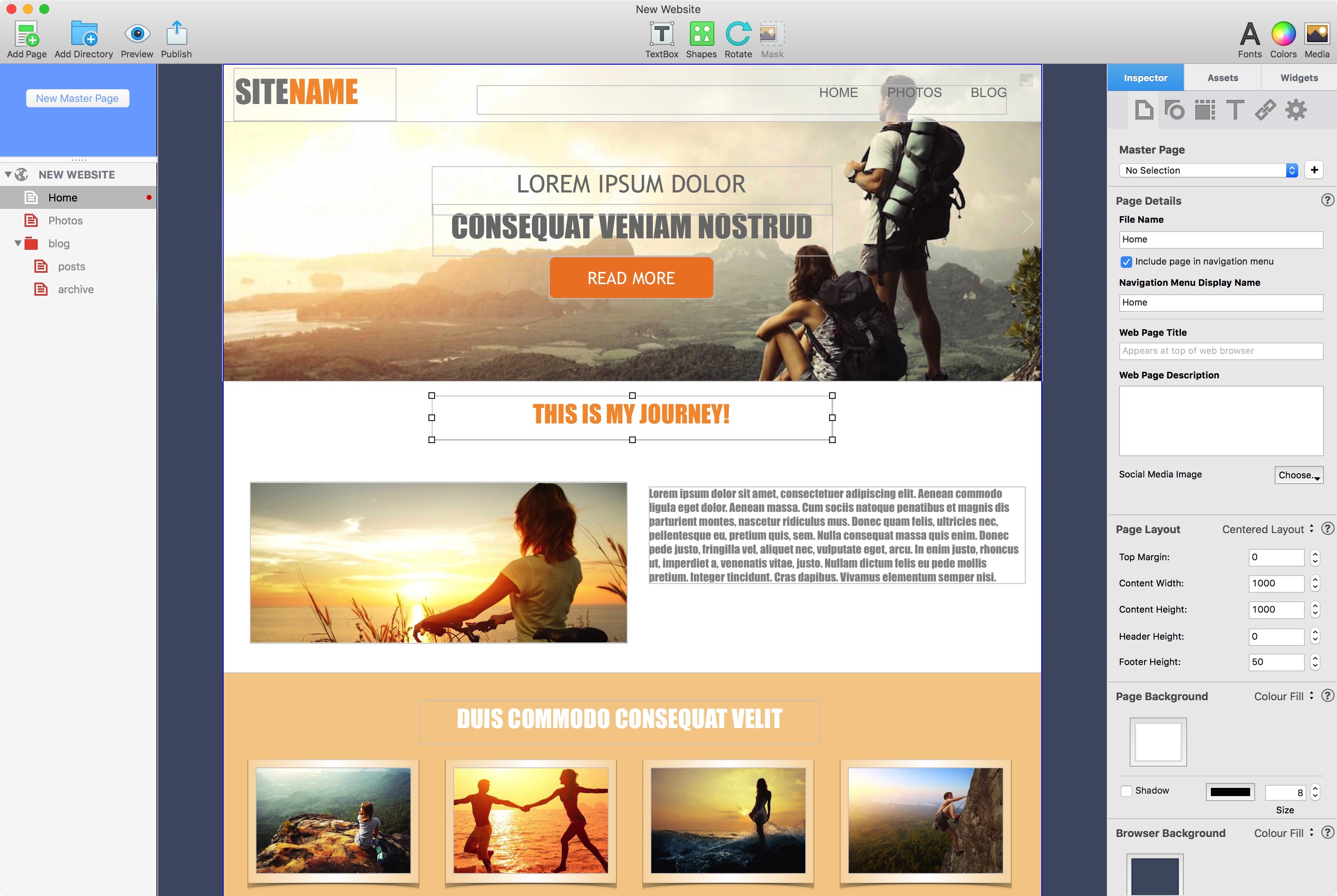
In this example, we are going to insert EverWeb’s Video widget in to the second section ‘This Is My Journey!’ whilst moving all of the content below the title down the page.
This example uses the Algonquin Theme Template with the goal being to insert EverWeb’s Video widget between the first and second section of the page (see screenshot above).
First, hold down the Command+Shift keys. Next, click and drag the title in the second section of the page ‘This Is My Journey’ down the page. A gap will open up with all of the objects below the selected object having moved down in synch! Once you have finished the move, release the Command+Shift keys.
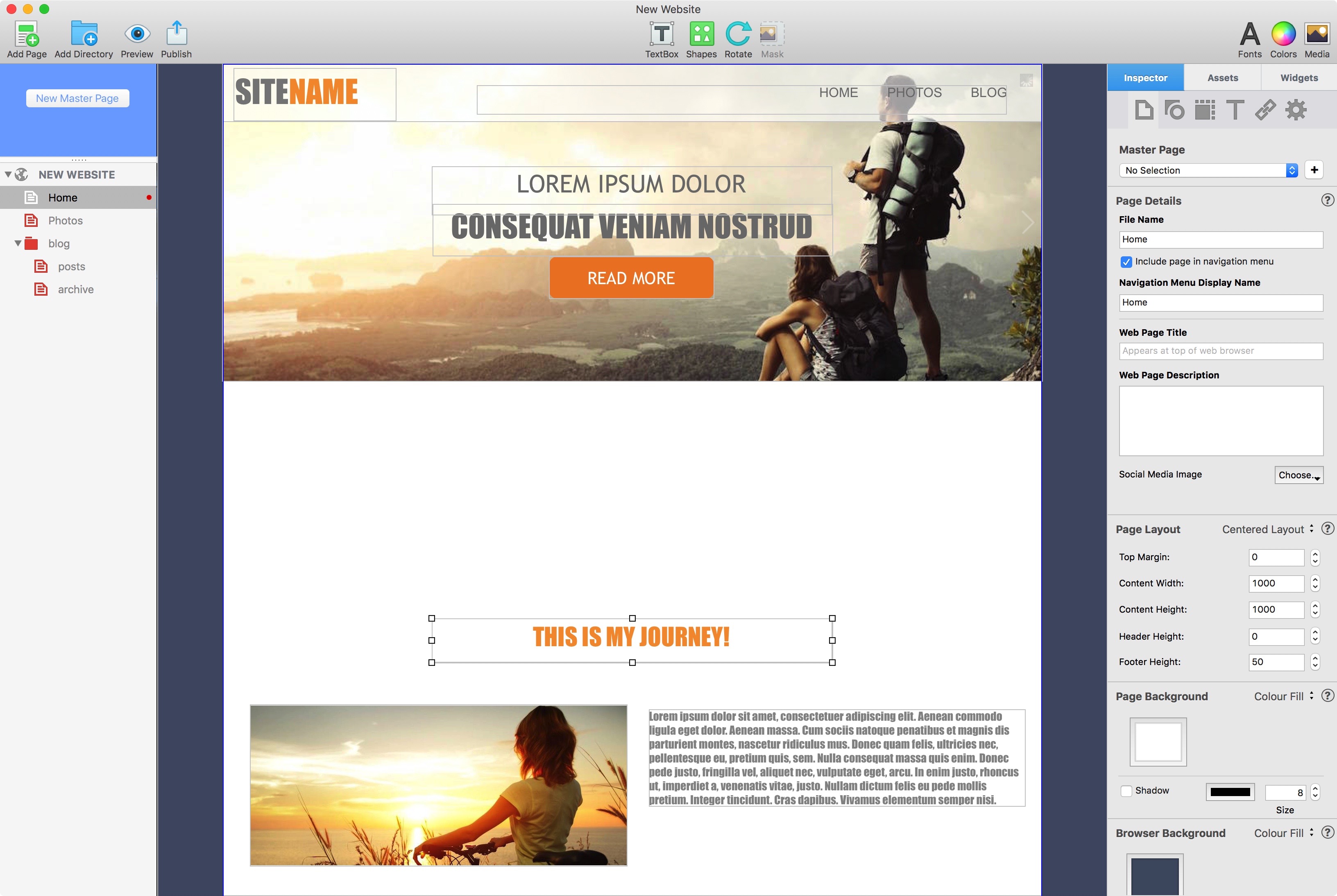
Hold down the Command+Shift keys then drag the title ‘This Is My Journey’ down the page. All of the items below the selected object also move down at the same time!
To finish, drag and drop the Video Widget in to the gap that you have just created as shown below.
This feature can also be used if you are resizing an object, such as a shape, and want the objects beneath it to move up or down as you resize. To do this, hold down the Command+Shift keys as you resize the object by using its selection handles.
When using the Command+Shift shortcut only objects that are entirely underneath the selected object will be moved down. This is important as objects that are only partially under the selected object will not move using this method. In some instances, that in itself may prove a useful option for you!
These simple, yet great, new keyboard shortcuts in EverWeb version 2.1 will make working with your web pages even easier, faster and less prone to errors.
If you have any questions about this article, we would love to hear from you! Feel free to post a comment below.
Social Media
We all have a favorite Social Media platform for staying connected! As well as the EverWeb website, you can keep up to date with all the latest EverWeb news and info on the following social media…
Twitter handle @ragesw
If you have a favorite Social Media platform that we don’t cover we would like to know! Just drop a comment to us below!