Adding A Blog Index To Your Home Page
July 13th, 2017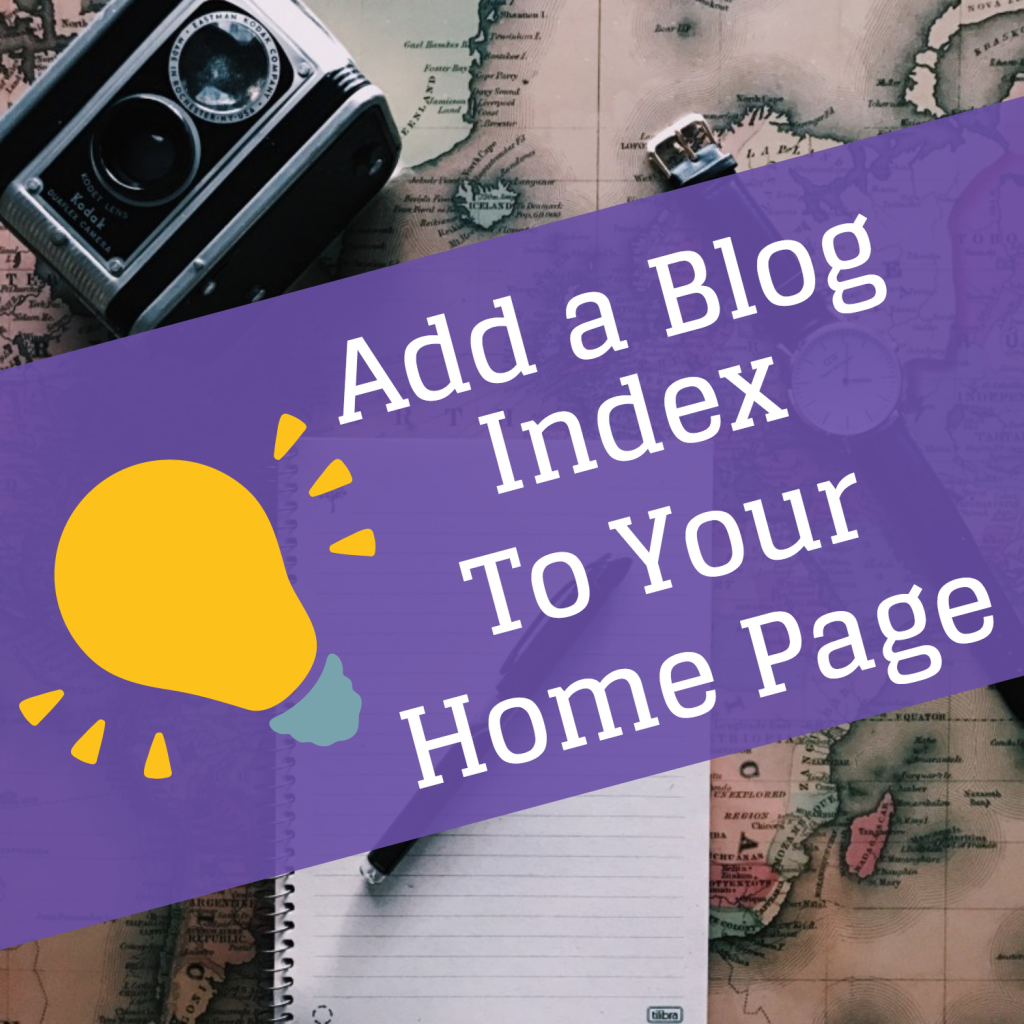
Many websites have the blog index page displayed on the Home Pages. This is a good idea as typically your website’s Home page is the one that your visitors will land on first when accessing your site. Locating the blog on the Home page also gives it high visibility and it’s easy to access if your visitors want to drill down in to articles of interest that you would not put on your regular web pages.
You can easily set up your blog index page to appear on your Home page in EverWeb. Start by creating your blog in your website project file if you have not done so already. To do this, just add a page using the Add Page button in the Toolbar. Select the Blank Template in the left column and then select ‘blog’ as the page style you want on the right, Click Enter to finish. Add a few blog posts in your blog so that you build up an index of posts to display.
Typically when you create a blog, the blog main index page is called ‘blog’ and is located in the top level of your Web Page List (WPL) structure. You can, of course, change the name of ‘blog’ to something else if you wish. You can also move the blog structure of blog main, posts and archive pages into a subdirectories as well if you want. In this example, we will stay with ‘blog’ in at the top level in the WPL structure.
Once you have your blog set up, go to your website Home page and drag and drop the RSS Feed Widget on to your page from the Widgets tab.
Size and place the widget as desired. You can always adjust the exact size and position later if needed. Creating extra space for the RSS Feed widget is easy to do using the keyboard shortcuts introduced in EverWeb version 2.1, For example, holding down the ‘Shift+Cmd’ keys whist dragging the widget down the page will move everything below the widget down the page in synch. It’s a great time saver!
With the RSS Feed widget in place and selected, go to the Widget Settings tab in the Inspector Window.
In the ‘Feed URL’ box, enter
http://www.websitename.com/blog/rss.xml
Where ‘websitename.com’ should be replaced with your own website URL.
The ‘/blog’ portion of the URL indicates the folder location of the Blog Main page in the Web Page List.
The ‘rss.xml’ at the end of the URL is the name of the file used to generate the blog main index page on the Home page. The file is created when publishing your website the first time using the RSS Feed widget. As such, you may not see the RSS Feed widget updated in the Editor Window if the ‘rss.xml’ file has not yet been created.
Check the URL to make sure it is free of any typos and adjust the other RSS Feed widget settings as you wish, then publish your website to see the results.
Remember that if you use Preview and do not see your blog, it may be that the rss.xml file has not been created yet. If this is the case, or you find that the blog listing is not up to date, republish your website to update the rss.xml file. If your blog index still does not appear, check the URL in the RSS Feed Widget in case of typos.
The RSS Feed widget is a great way to easily add your blog index to your website Home page in just a few steps!
If you have any questions or comments, please let us know in the Comments section below. We are always happy to help and have your feedback!
Video Walkthrough
You can see this feature in action in our ‘Adding A Blog Index to Your Home Page‘ YouTube Video!
EverWeb on Social Media
You can also find EverWeb on the following social media platforms:
Twitter handle @ragesw
