Google Chrome To Highlight Non-Secure Websites From July
May 17th, 2018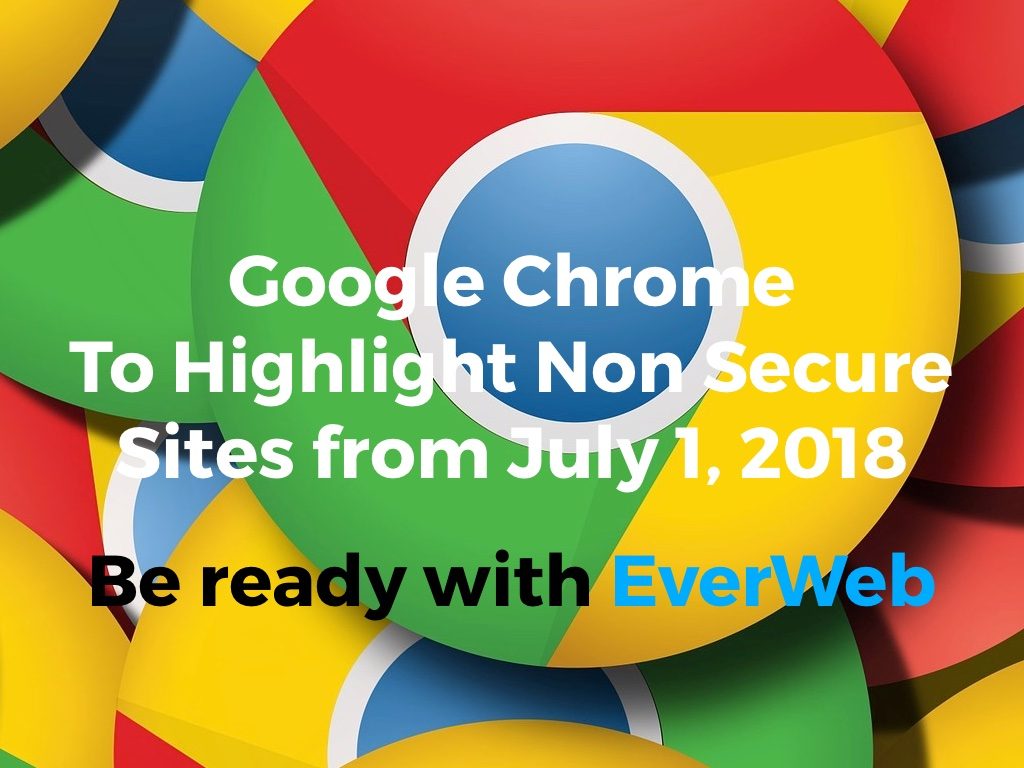
On July 1, 2018 Google is set to release version 68 of its popular Chrome web browser. The new version of Chrome will mark all HTTP websites as ‘non secure’ in a move to make for a more secure Internet. This new security measure will affect all Chrome browser users. Websites using HTTPS are not affected as they are already secure through end to end data encrypted. In addition to Google’s new security measures in Chrome 68, the new version of the browser offers improved performance and other features not available for HTTP only websites.
If you only have an HTTP website URL, your website will start to show warnings in both search results and when a visitor visits your website as of July 1, 2018. The warning will be displayed in the search path bar at the top of the web browser.
If you have an HTTP only website URL, EverWeb has solutions to make your website secure!
HTTP and HTTPS
When someone visits your website the web address URL typically has a format such as http://www.yourdomain.com.
HTTP stands for HyperText Transfer Protocol and is not a secure method of transmitting data from your visitors’ browser to the website server as data is not encrypted and can be seen by anyone who may be monitoring Internet traffic.
HTTPS URL’s, however, use website addresses in a format of e.g. https://www.yourdomain.com.
The ‘s’ at the end of ‘HTTPS’ stands for ‘Secure’. All data transferred is end to end encrypted from your visitors’ browser to your website server. No one can see or steal information between these two points. HTTPS, therefore, makes browsing much more secure and private.
An HTTPS URL also protects your website from relatively common ‘man in the middle’ attacks where the internet connection is hijacked sending a visitor to a fake URL without the visitor realizing.
Advantages of HTTPS over HTTP
The advantages of an HTTPS URL over an HTTP URL are that:
- HTTPS is much safer than unencrypted HTTP URLs
- Websites using HTTPS URLs appear higher in search engines page rankings
- HTTPS protect your website visitors from end to end
- HTTPS URLs after July 1, 2018, will not show Google Chrome’s and other web browsers warnings.
How to Implement HTTPS For Your Website
EverWeb makes it extremely convert a non-secure HTTP URL to a secure HTTPS URL:
EverWeb+Hosting 10GB or Higher Accounts
For EverWeb+Hosting 10GB or Higher accounts, just go to File-> Edit Publishing Settings menu in your Project and select the ‘Use Secure HTTPS URLs’ option. Republish your website using the File-> Publish Entire Site menu option. There are no additional costs or set up required as EverWeb makes it easy with just a tick of a checkbox and a republish!
EverWeb+Hosting 2GB Accounts
If you have an EverWeb+Hosting 2GB account you just need to the ‘EverWeb Secure Shield’ add-on to your account. This will add the 256bit encrypted SSL certificate required to enable HTTPS on your website. Site Shield Addon can be purchased in your EverWeb Client Area.
Once you have purchased Site Shield Addon, go to File-> Edit Publishing Settings menu in your Project and select the ‘Use Secure HTTPS URLs’ option. Republish your website using the File-> Publish Entire Site menu option. There is no additional set up required.
EverWeb Standalone (Software Only) Accounts
If you are using EverWeb Standalone (Software Only) you will be hosting with your own third party web hosting provider. You can still use HTTPS URLs and EverWeb. However setting up HTTPS may be a bit more technically involved.
- In EverWeb, go to the File->Edit Publishing Settings menu
- Change the website URL to include https://
- Next, contact your web hosting provider and ask them to set up an SSL certificate for your site. Usually there will be an additional cost for providing this service.
- The last step is for your web hosting provider to work with you to you properly redirect your non-secure HTTP URLs to secure HTTPS URLs.
One of the benefits of an EverWeb+Hosting account is that we are able to make the process of switching from a non-secure HTTP URL to a secure HTTPS UTL incredibly simple. All you need to do is click a checkbox and re-publish your site.
HTTPS Secure Websites Video Walkthrough
Watch our step by step video tutorial showing how to set up EverWeb Site Shield Addon with your website so that you are fully prepared for the new version of Google Chrome with your website secure in just a few minutes!
EverWeb on Social Media
Twitter handle @ragesw
