Managing Email Addresses In Your EverWeb Website Project
November 1st, 2018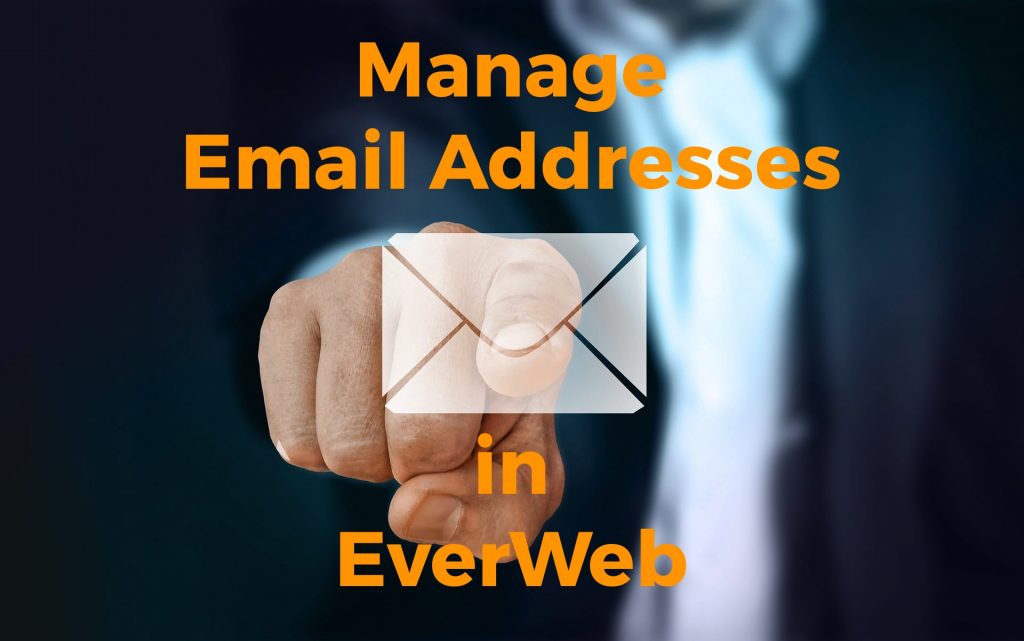
Email is an essential tool in our lives and when you set up your domain name, you will usually get the ability to create email addresses associated with your domain name. If you host your website with your own Hosting Provider, you will need to use CPanel to administer your email addresses. If however you have an EverWeb+Hosting account, you can add, delete and manage your email addresses directly from your website project.
Adding Email Addresses In Your EverWeb Project
Adding email addresses takes only a couple of steps for EverWeb+Hosting account users:
- Open your Project file if you have not done so already
- From within your website project, double click on your website name in the Web Page List or select File-> Edit Publishing Settings.
- Your ‘Site Publishing Settings’ will be displayed. Check that ‘Publish To’ is set to EverWeb.
- Scroll down to the section ‘Email Addresses’. If you have already created email addresses, they will be listed.
- Note that you will see all of the email addresses for all the domains that you have in your EverWeb account.
- To add an new email address click on the ‘Add’ button.
- Enter the new email address name that you want in the popup box.
- If you have more than one domain, check after the ‘@’ sign that you are creating the address for the right domain. If you only have one domain, you do not need to check this.
- Enter a password for the email address in the Password field. Passwords should be strong. EverWeb will check password strength. If the password is deemed weak, you will have to add the email account again. A strong password is one where:
- From 8 to 20 characters in length
- Combines letters, numbers and ‘special’ characters. Spaces are not allowed.
- The password contains at least one capital letter within it.
- Where numbers are used as substitutes for letters e.g. 3 replaces E, 4 relplaces A etc. .
- The password is not easy to guess e.g. a birthdate, the word ‘password’ etc.
- Once complete click on the ‘Create’ button to finish. Your new email address will be created and added to the list.
Deleting an Email Address
Removing an email address is straightforward:
- Before removing an email address you may want to create an offline email back up before starting the deletion process.
- When you are ready to delete the email account, go to the the Email Address section of the Site Publishing Settings as described in the previous section.
- Click on the email address to be deleted to select it.
- Click on the ‘Delete’ button to remove the email address. EverWeb will warn you that deleting the email address will also delete all the emails associated with the address.
- Double check to make sure that this is the correct address to delete before confirming your action.
- The email account is deleted.
Adding An Email Address To Apple Mail
One of the advantages of managing email in EverWeb is that you can setup email easily and all in one place without having to leave your Project file. One useful option is that you can add the email addresses that you have created into Apple’s own Mail program with just a few mouse clicks.
To add an email address in to your Apple Mail program:
- Go to the Site Publishing Settings as described previously.
- Highlight the email address that you want to add to Apple Mail.
- Next, click on the ‘Configure in Mail’ button. If Apple Mail is not open at the time, it will launch add the email account to its program.
- You may be asked to reenter the password for the email account that you are adding during the configuration process.
- EverWeb may display two dialog boxes informing you that the email account can now send and receive email in Apple mail.
Checking Your Email Online
The final option in Site Publishing Settings for email addresses is to Check Email Online. This is useful when you want to check your email but do not have access to it from your computer. To check email online:
- First click on the You can check your email over the web in ‘Check Email Online’ button in Site Publishing Settings.
- On the Webmail screen, enter the email address and password of the account that you want to access.
- On the next screen you have a choice of which Webmail program you want to use as default: Horde or SquirrelMail. Select one as your default.
- Bookmark the page in your browser to save it for future use.
- When you click on the Webmail program you will be taken to your email.
Managing Email in EverWeb offers a flexible and easy way to setup, manage and access email right from within your website project.
If you have any questions about this post, please let us know in the Comments Section below!
EverWeb on Social Media
You can also find EverWeb on the following social media platforms:
Twitter handle @ragesw
