EverWeb’s Shape Options Map Fill Feature Set Explained!
July 11th, 2024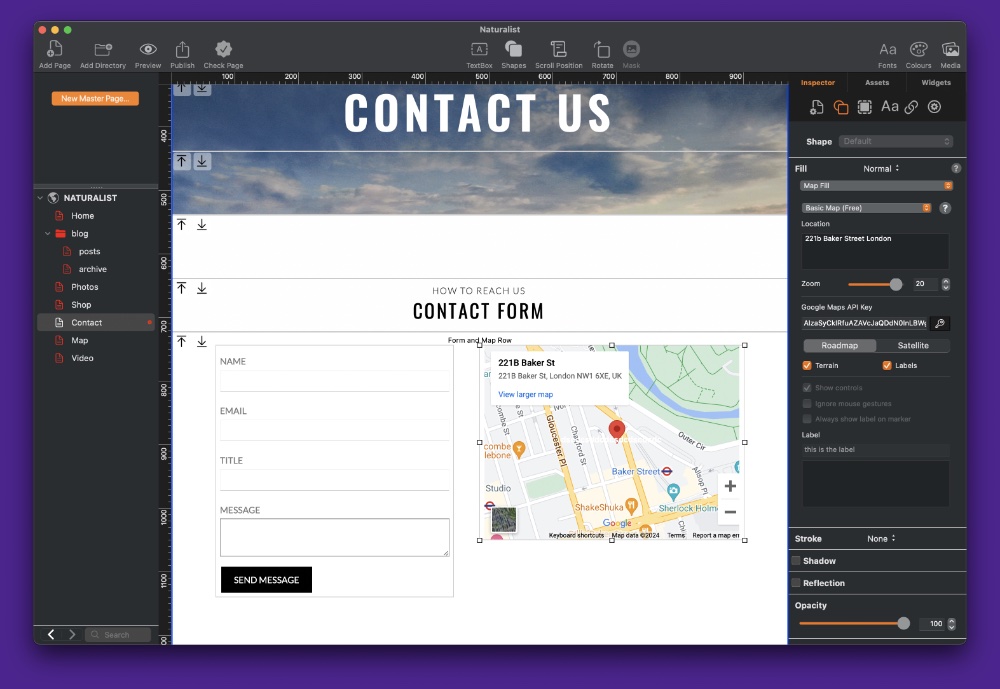
In our last blog post we looked at how to set up your EverWeb project file so that you could use the new Shape Options Map Fill feature that debuted recently in EverWeb 4.2. In this blog post, we will take a closer look at all of the features that are available to you with Map Fill.
To begin, make sure that you have already followed the steps in our previous blog and have a Google Maps API Key Code if you intend to use either the Basic Map (Free) or the Advanced Map option. If you are using the Simple Map (Depreciated) option you will not need a Google Maps API Key.
If you cannot find your Google Maps API Key code, follow the steps below…
Finding Your Google Maps API Key Code
- Start by going to google.com in your browser, and sign in to your Google account using the ‘Sign In’ button on the left hand side of the browser window.
- Once you have logged in to your Google Account, go in to EverWeb and add a map to your page if you have not done so already. If you have already added a map to your page, select it.
- After adding or selecting your Map Fill shape, click on the Key symbol in the object’s Shape Options tab.
- You will be taken to your Google Cloud account’s Welcome screen.
- In the Quick Access section, click on the ‘APIs and Services’ button.
- On the following page, click on the ‘Credentials’ option on the left hand side of the screen.
- On the next screen, you will see a section for API Keys. Your Google Maps API key should be listed. Double click on the Google Maps API Key.
- On the following screen you can now copy the API Key to the Clipboard.
- After copying the API Key to the Clipboard, go back in to EverWeb finish by pasting the key in to the Google Maps API Key field.
Map Fill Features
After you have entered your Google Maps API Key, you can begin to use Map Fill’s features.
If you are using the ‘Basic (Deprecated)’ map type, you will not have any additional features available. except for the ability to set the Zoom level of the map. You can set a value of zoom between 0 and 21 using the slider or the increment control, or by entering in the Zoom number that you want in the field.
The second map type, the Basic Map (Free), type gives you the following options in addition to those offered by the Simple Map (Deprecated) type.
Roadmap or Satellite Display: You have a choice of either a Roadmap view or a Satellite map view.
Show or Hide Terrain and Labels: If you choose Satellite View you can select to show Terrain and Labels. If you choose the Roadmap view, you will only be able to choose to show or Hide Labels.
The last map available map type Advanced Map. This is a paid for option from Google. This map type includes all of the features of the Simple (Deprecated) and Basic (Free) map types and has the following additional features:
Show Controls: Choose to show or hide whether users can use map Controls or not.
Ignore Mouse Gestures: You can choose to let your users use mouse gestures on the map, or not.
Always Show Label On Marker: Choose whether to show or hide this feature.
Add your own labels: You also have the ability to include your own labels to your map
Summary
EverWeb’s new Map Fill feature allows you to choose whichever level of map features suits your website’s needs.
