Easily Copy Pages Between EverWeb Project Files!
August 22nd, 2024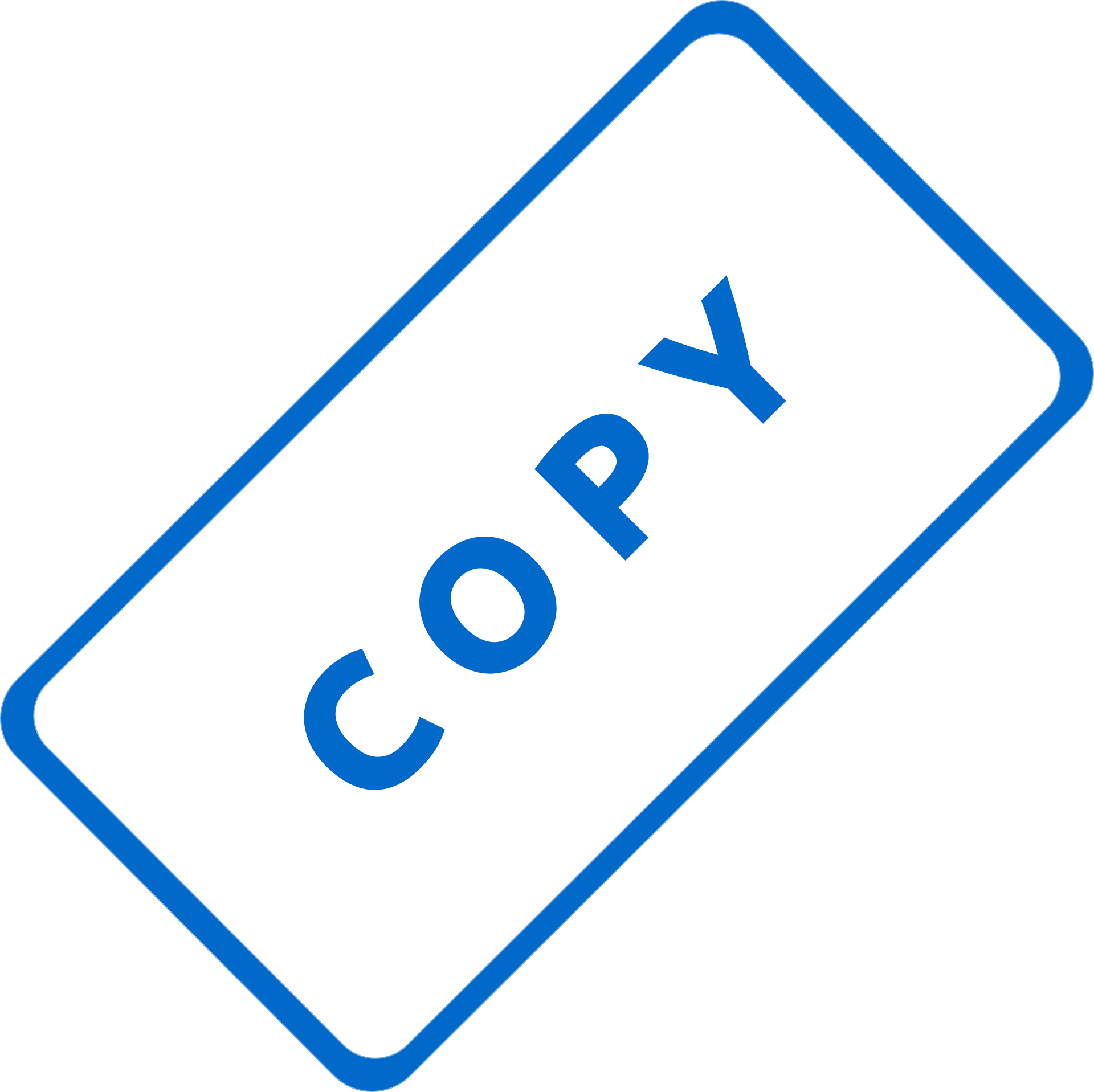
One of our most requested feature requests for EverWeb has come to fruition in EverWeb 4.2: The ability to copy pages between project files!
If you are developing more than one website, you may want to copy pages from one, or more, existing project files for use in a new project. This saves you both time and effort as you can recycle your work and be more time efficient as well.
In this blog post we will be looking at copy pages, folders Master pages and objects between project files.
Copying Pages Between EverWeb Project Files
EverWeb 4.2 introduces the ability to easily copy pages between project files. To copy a regular page between project files, first open the project files that you want to use. In this post, we will refer to one project file as the ‘source’ i.e. the project which contains the page that you want to copy, and the other project file as the ‘target’, i.e. the project file that will receive the copied page.
We recommend that you open the target project file first, then the source project file. This will make it easier for copying the page from one to the other as the source project will ‘float’ above the target project on your computer screen.
After opening your project files, position the source and target project files on screen so that you can see both project file’s Web Page List. Now simply drag the page you want from the source project in to the Web Page List of the target project. You may need to wait a moment before you see that the page has been copied over.
If EverWeb encounters any problems, or issues, when copying a page from one project file to another, a dialog box will appear informing you how to proceed. The most common issue that you may come across is if the page name in the source project already exists in the target project. In this instance, the page will not be copied across, so before you copy the page over check that you do not have a duplicate page name in your target project. If you do, rename that particular page in the target project to something else.
Copying Folders Between Project Files
In addition to copying regular pages from one project file to another, you can also copy directories from one project file to another in exactly the same way as you do for copying pages. If you have many pages within the directory, it may take a few moments for the copying to complete.
Copying Master Pages Between Project Files
Master pages are another type of page that can be copied from one project to another. Once you have your source and target project files open, go to the source project file that contains the Master page that you want to copy. Drag and drop the Master page that you want to copy from the Master Page section of the Web Page List in to the regular page section. This will create a copy of the Master Page in the regular page section. Next, drag and drop the Master page ‘copy’ from the regular page list in to the Master page section of the target project file. Once you have completed the copy, delete the Master page ‘copy’ from the regular page section of the Web Page List in the source project file.
Copying Objects Between Project Files
EverWeb 4.2 also allows you to easily copy and paste objects such as widgets, TextBoxes or images, from one project to another. The easiest way to do this is to first select the object you want to copy in the source project file. Next, either use the Edit-> Copy menu option, or the Command+C shortcut key on a Mac, or the Ctril+C keyboard shortcut in Windows to copy the object to the Clipboard. Once the object has been copied, go to the target project file and use the Edit-> Paste menu option, or Command+V (Mac) or Ctrl+V (Windows) shortcut key to paste the object in to the page that you want it added to.
EverWeb 4.2 makes copying pages and objects between project files easy saving you time and effort! if you have a question about this post, or about anything EverWeb related, please let us know. We are here to help!
