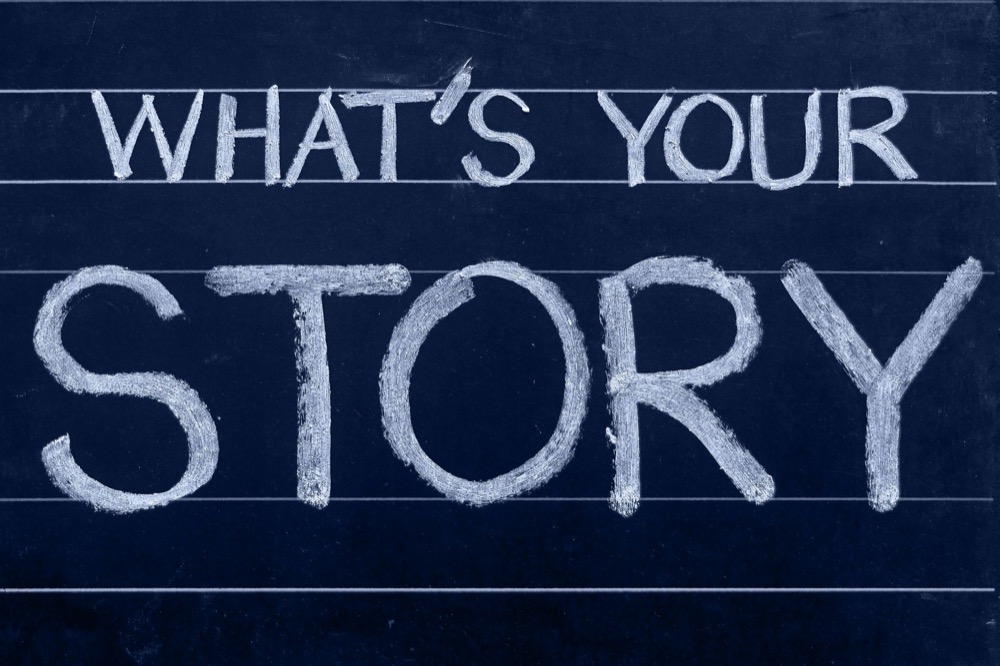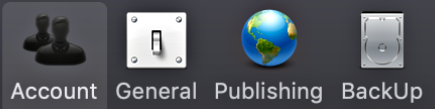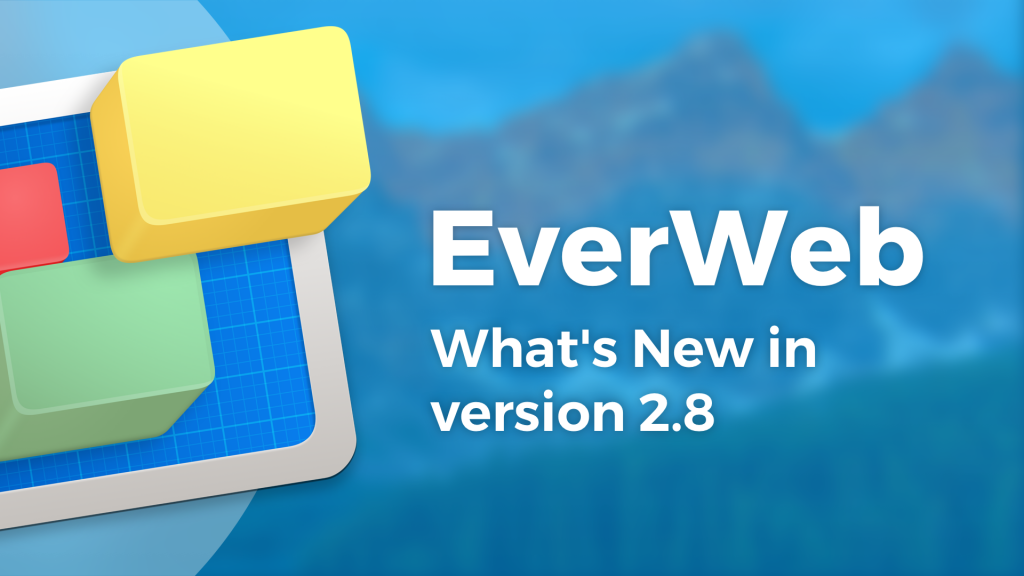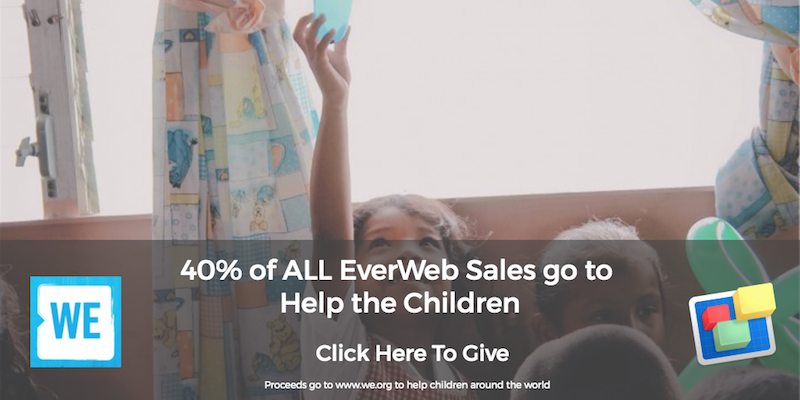EverWeb 4.2.1 Maintenance & Stability Release Now Available!
Saturday, July 6th, 2024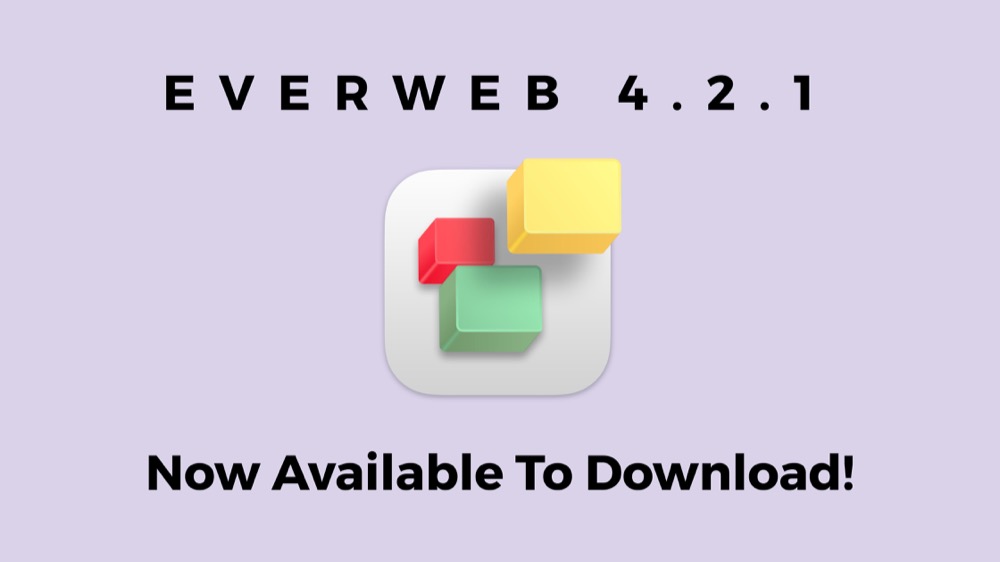
A new maintenance release of EverWeb for Windows and macOS is now available. If you are currently running EverWeb 4.2, we recommend that you update your version to the new 4.2.1 version.
EverWeb 4.2.1 is a free update for both EverWeb + Hosting users and EverWeb Standalone users with active Support & Update plans.
Which Version of EverWeb Is For You?
EverWeb 4.2.1 is available in the following versions:
- If you are running Microsoft Windows 10 or 11.
- If you are running an Intel Mac running macOS High Sierra, Mojave, Catalina, Big Sur, Monterey, Ventura or Sonoma.
- If you are running an Apple Silicon Mac running macOS Ventura, Monterey, Big Sur or Sonoma. As EverWeb is a Universal Binary it will run natively without the need to use Rosetta 2.
When updating to the latest version of EverWeb, the update process will automatically download the correct version of EverWeb for your operating system.
Fixed and Improved In EverWeb 4.2.1
- [IMPROVED] Improved support for re-arranging FlexBox objects
- [IMPROVED] Better parsing of Vimeo link urls
- [IMPROVED] Removed the ‘Max Size’ for Shapes
- [FIXED] The Text Style name was not appearing in the Paragraph Styles dropdown menu. Fixed!
- [FIXED] The SEO suggestion for the number of keywords
- [FIXED] Issues with shadows for certain objects
- [FIXED] An issue with ‘Insert Fixed Scroll Position ‘
- [FIXED] An issue with Dividers on FireFox and on mobile devices
How To Update To EverWeb for Windows
You can easily update EverWeb for Windows by either:
- Launching EverWeb then opening a project file. From the Help menu at the top of the screen select ‘Check for Update’ or by
- Downloading EverWeb from the EverWeb website.
- Downloading EverWeb from the Support-> Downloads section of the EverWeb Client Area.
After downloading EverWeb, double click on the EverWebSetup.exe file. Note that the file name may have the version number appended to it and that you may need to initially trust the file to be able to download it.
Follow the instructions in the Installation Wizard until the installation is finished. You can delete the EverWebSetup.exe file afterwards by dragging it to the Recycle Bin.
How To Update To EverWeb for macOS
You can easily update EverWeb for macOS by either:
- Launching EverWeb then going to the EverWeb menu at the top of the screen and selecting ‘Check for Update’ or by
- Downloading EverWeb from the EverWeb website.
- Downloading EverWeb from the Support-> Downloads section of the EverWeb Client Area.
After downloading EverWeb, double click on the EVERWEB.DMG file. A window will open. Drag the EverWeb icon on to the Applications folder icon.
Once the file has been copied, you can close the installation window, delete the .DMG file and eject the
About Your EverWeb Update
Remember, you won’t lose any previous data when updating as your website project files are stored elsewhere on your computer.
The update is free for EverWeb + Hosting users and EverWeb Standalone users who are within their 1 year of free upgrades and support period.
You can easily check your EverWeb update period from your EverWeb-> Preferences… window on macOS, your Edit-> Options menu on Windows or from your client area.
If you have passed your one year of free EverWeb updates, you can purchase 1 more year of upgrades and support from your client area.
You can easily re-download earlier versions of EverWeb from your client area if you are not ready to purchase an additional year of updates and support.
Login to your client area and go to the ‘Manage Product’ page. On the left of this page, select ‘Downloads’ and choose the version of EverWeb that you need.
More Information About EverWeb
For more information about the new version of EverWeb, please check out the following resources:
- The EverWeb website which has up to the moment information in its blogging section
- New EverWeb videos on YouTube
- The EverWeb User Manual in EverWeb’s Help-> User Manual menu on macOS or Help-> User Manual menu on MS Windows
- The EverWeb Discussion Forum
If you can’t find what you need, or have any other questions, comments or feedback please let us know.