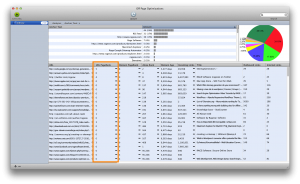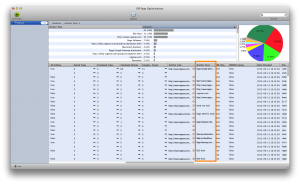Do’s And Don’ts Of Back Links – Improving SEO
Thursday, December 20th, 2012A recent hot topic of discussion involves ‘back links’ and how they might affect your website’s rankings. Most of you who are familiar with search engine optimization (SEO) know that back links are an important part of your SEO efforts. Search engines, especially Google, use back links to influence how sites get ranked in their results.
A recent popular video of ours talks about a Google change that may penalize a website for having low quality back links. That video teaches users how to check the links pointing to their site by using SEIntelligence’s back link checker.
This Google change can be somewhat confusing for some users. Determining what constitutes a low quality back link is up for interpretation. Should users stop trying to get back links, or should users do things differently when trying to get back links? These types of questions and more will be addressed in this Do’s and Don’ts of back links.
Don’t
- Don’t use software, or pay someone else to use software to automatically get your site a large amount of back links. These methods are unethical techniques and can result in your site being subjected to Google’s new update, which could lead to a decrease in rankings.
- Don’t focus on one key term for every anchor text used. Anchor text is the text in the clickable link that users can click on to be taken to the linked page. A variety of anchor text is a more natural way for a site to obtain links.
- Don’t focus on the quantity of links. High quality links can go much further than obtaining many links from low quality sources. It can also look a bit suspicious if one day you have 25 back links and the next day you have 25,000. Google has ways of recognizing these things. These methods can result in a site’s rankings to drop.
Do
- Do continue contributing on forums and other social networking sites (including Facebook, Twitter, blog comments etc.). If you have something valuable to add to any conversation, including a link to your site, continue participating and placing your link. While some forums may be considered low quality by some search engine’s standards, it is still a good idea to communicate with your community and drive traffic to your site. Your rankings will not be harmed by this.
- Continue communicating with other web masters who might benefit from a link swap with you. If both of your sites have something good to offer, then it is always a good idea to continue exchanging links. Just be careful not to exchange links with sites that might not be helpful for you. Do research on a site before agreeing to link to it.
- Try to spread your links across several domains. In other words, don’t just keep getting links from the same website.
- Continue writing high quality articles with keywords linking back to your site. Just make sure that the site(s) you are posting the articles to are high quality sites. The same rule applies for press releases.
To summarize, the important thing to keep in mind is to always use common sense when determining if a linking technique might harm your site. If it sounds too good to be true, it most likely is. Focus on making your website have great content and the links will naturally roll in.