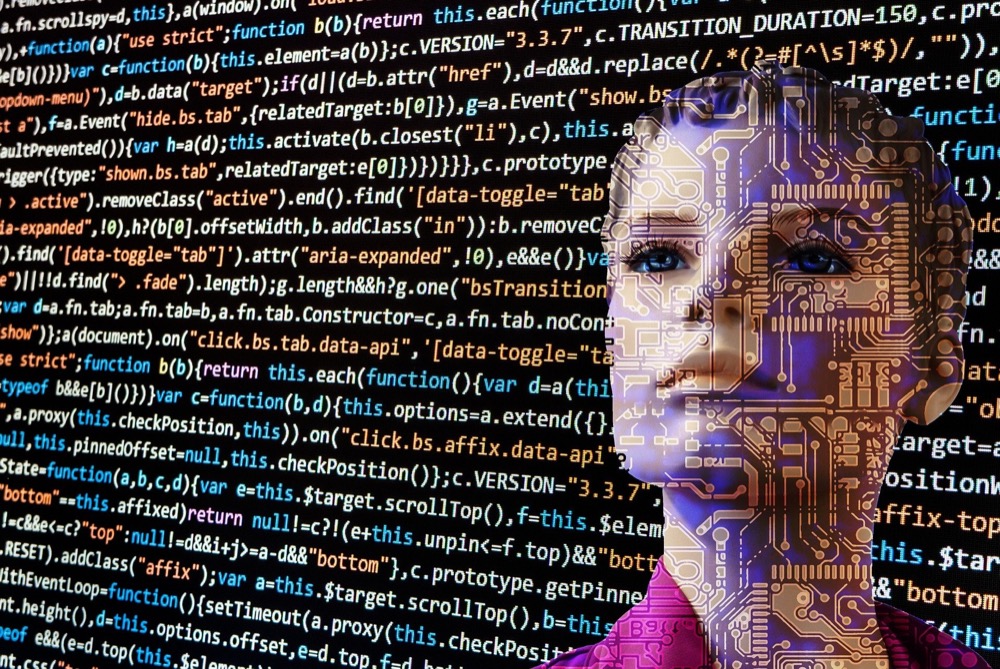Introducing EverWeb 3.6: NEW Fill Slide Show, Site Shield Addon Security Features and More!
Thursday, January 13th, 2022We are incredibly excited to announce the release of EverWeb 3.6! Two big new features are the highlights of this release! Fill: Slide Show gives you the ability to add a slide show to a TextBox, rectangle shape, image and the Responsive Row widget! It’s an incredibly powerful new feature!
Our second new feature also brings ups the power of EverWeb, in this case with enhanced security features added to EverWeb Site Shield Addon! Your website’s security can be taken to a new level with EverWeb’s easy to implement settings! Click and go for the most secure website you can get!
These features and more are available now! Check out the full feature list below and let us know if you have any questions, issues or wishes!
Which Version of EverWeb is For You?
EverWeb is available in the following versions:
- If you are running an Intel Mac running OS X 10.10, macOS Yosemite, El Capitan, Sierra, High Sierra, Mojave, Catalina, Big Sur or Monterey EverWeb version 3.6 is available for you.
- If you are running an Apple Silicon Mac running macOS Monterey or Big Sur, EverWeb version 3.6 is available for you as a Universal Binary. EverWeb will run natively without the need to use Rosetta 2.
- If you are running OS X 10.7 – 10.9 (Lion, Mountain Lion, Mavericks) EverWeb version 2.9.1 is available for you.
- If you are running OS X 10.6 EverWeb version 2.5.2 is available for you.
When updating to the latest version of EverWeb, the update process will automatically download the correct version of EverWeb for your operating system.
EverWeb 3.6 Includes…
[NEW] New Security Features for EverWeb Site Shield Addon.
[NEW] The Shape Options Tab gains a new Fill: Side Show feature.
[NEW] Blog Post Cover Image includes Alt Text.
[IMPROVED] Improved speed in the Editor Window.
[IMPROVED] Speed improvements for pages with lots of widgets on them.
[IMPROVED} English (British) and Dutch localization improvements
[IMPROVED] Adjustments made to the Site Publishing Settings screen
[FIX] Improved stability of Blog Post Editor.
[FIX] Blog posts in some instances were not updating properly.
[FIX] Fixed adjusting popup window dimensions for links in blog posts.
[FIX] Improved error checking for FTP publishing.
[FIX] Borders on full width object when exporting websites.
[FIX] Issue with selecting a file for a link in the Inspector’s Styled Text Editor.
[FIX] Fixed possible layout issue with Text Section widget.
[FIX] Facebook Like Widget improvements.
[FIX] Images get properly exported as transparent PNGs when using rotation.
[FIX] Vertical alignment of text in shapes with borders (now align middle and bottom properly.)
[FIX] Some CSS issues with blog posts and blog post images when the images are very large.
[FIX] Image Slider widget did not fade properly.
[FIX]The RSS Feed widget Hyperlink Widget Settings for Rollover and Visited did not work.
[FIX] When used together, the Image Gallery Widget and Blog Main widget would create issues when previewed or published.
[FIX] Fixed issues with full width shapes on fixed width layouts that use margins.
[FIX] Fixed alignment of vertical text in shapes with borders which now align to middle and bottom properly.
[FIX] Fixed transparency, shadows and flip settings for shapes.
[FIX] Fixed reflection of rotated shapes.
[FIX] Inspector not being able to scroll properly when you scroll with one shape then select another shape.
[FIX] Changing blog post settings in Inspector will update it properly.
[FIX] A potential crash when dropping an image on a shape set to image fill.
[FIX] Fixed an issue with RSS feeds exporting blog post content.
[FIX] Fixed an issue with RSS feeds not having the correct path to post image.
[FIX] Fixed previewing of very large blog posts.
[FIX] Fixed issues with blogs that had an image file and were full width being set to fixed width when publishing.
[FIX] Popup window links in blog posts.
[FIX] Full width navigation bars in FlexBox will work when using Parallax Scrolling.
[FIX] Facebook Like Widget fixes.
[FIX] Alignment of search button in search widget when using borders.
How To Update To EverWeb 3.6
You can easily update EverWeb by either:
- Launching EverWeb then going to the EverWeb menu at the top of the screen and selecting ‘Check for Update’ or by
- Downloading EverWeb from the EverWeb website.
After downloading EverWeb, double click on the EVERWEB.DMG file. A window will open. Drag the EverWeb icon on to the Applications folder icon. Once the file has been copied, you can close the installation window, delete the .DMG file and eject the EverWeb disk on the desktop by dragging it to the Trashcan.
Remember, you won’t lose any previous data when updating as your website project files are stored elsewhere on your computer.
The update is free for EverWeb + Hosting users and EverWeb Standalone users who are within their 1 year of free upgrades and support period.
You can easily check your EverWeb Standalone free update period from EverWeb’s Preferences window or from your client area.
If you have passed your one year of free EverWeb updates, you can purchase 1 more year of upgrades and support from your client area.
You can easily re-download earlier versions of EverWeb from your client area if you are not ready to purchase an additional year of updates and support.
Login to your client area and go to the ‘Manage Product’ page. On the left of this page, select ‘Downloads’ and choose the version of EverWeb that you need.
More Information About EverWeb
For more information about the new version of EverWeb, please check out the following resources:
- The EverWeb website which has up to the moment information in it’s new blogging section
- New EverWeb videos on YouTube
- The EverWeb User Manual in EverWeb’s Help-> User Manual menu
- The EverWeb Discussion Forum
If you can’t find what you need, or have any other questions, comments or feedback please let us know. We’re happy to help.
EverWeb on Social Media
You can also find EverWeb on the following social media platforms: