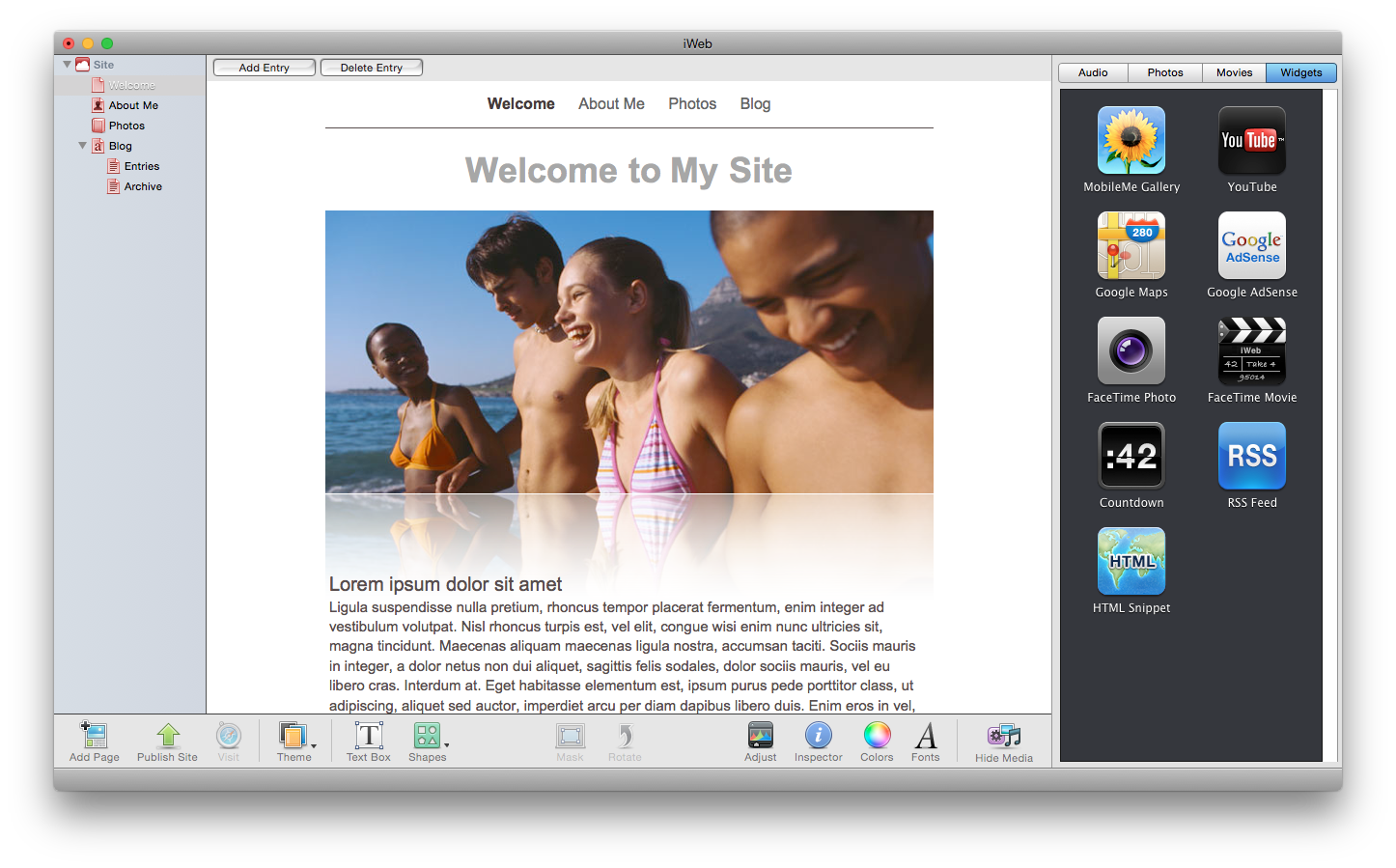EverWeb 1.7 Released; Our Holiday Gift To You
December 25th, 2014We’re thrilled to announce one of the biggest releases to EverWeb yet!
EverWeb 1.7 brings an updated user interface for Yosemite and improvements to SEO features including making sure all images show up in search engines and support for alternative image text.
Some other features include improved integration with iPhoto, image optimization settings, a much lighter file size for faster updating and so much more!
See below for a complete list of changes, but check out our new EverWeb YouTube video;
EVERWEB 1.7 CHANGES
– New Yosemite User Interface
– Significantly reduced download size of EverWeb for faster updating
– You can now drag and drop images onto existing image shapes and replace the shape contents with the new image while keeping the shape properties/settings
– Images dragged from iPhoto will use the iPhoto title instead of the file name
– New template system lets you remotely update templates
– Support for direct previewing in the iOS Simulator
– Support for img alternative text for better search engine optimization
– Images now use the img tag when possible
– All images can now properly appear in search engine result pages
– Option to adjust the quality of JPEG images within the preferences
– Option to not include the Color Profile in JPEG images so that the image size is smaller (though the colors may look slightly different within your browser) – Type ahead searching within the Assets list
– New Header Text Widget for inserting html headers
– New Mask button in toolbar
– EverWeb websites work better with HTTPS servers now
– Google fonts will now work on secure (https) websites
– Fixed an issue where using line feeds in success message for the contact form would break it
– Fixed Youtube widget in IE 9
– Fixed blue border around images in published image gallery in Internet Explorer
– New Pages now get added after the currently selected page
– Default styling settings for underlined links will now work properly
– ‘Edit Default Styles’ button under the Hyperlinks tab in the Inspector
– Fixes for RSS Feed Widget so it now displays the proper image when publishing
– RSS Widget now looks for an image within the post content if no image is specified as the post thumbnail
– Clicking the Dock icon no longer creates a new website
– New “Made With EverWeb” button graphic
– When adding images, EverWeb is better at recognizing images that are only slightly different than existing images on your site
– Issues with using prices with decimals for Paypal widget
– Fixed issues with changing font styling in text boxes
– Speed improvements when typing in text boxes while the font panel is opened
– Made significant changes to the way assets work. You can now easily change the display name of assets after import to create retina versions (i.e. adding @2x before the file extension)
– Pinterest pin it button widget
– Updated User Manual
– Image file names no longer append the order index to their file name unless you have used an image multiple times on one page.
– Include in navigation bar option in Templates window is not visible when creating a Master Page
– Widgets are automatically added to widget list in all opened documents when installing a new one
– Enhancements to the Widget API