

Previewing your Web Site with Mac OS X's built in Server
In Mac OS X, you are able to set up your own personal web sharing account which lets you share your web site with other people around the world who can connect to your computer and view your web site while you are developing it. Basically, your Mac becomes your own personal server where users are able to connect, based on the permissions you give them, and view your web site. Another advantage to this is that you will be able to set up PHP and watch your PHP scripts in action before uploading your web site to a server that supports it. For details on setting up your web sharing account, if you have not already done so, type 'http://127.0.0.1/~username/' into your web browser to be taken to your personal web sharing folder and to find instructions from Apple on how to set it up. The WebDesign manual also contains step by step instructions on setting up your personal web sharing and how to enable PHP on your machine.
The last thing that you must do to allow others to see your web page by connecting to your computer and to enable PHP is to make sure your web site folder is in your Sites folder. WebDesign will move it there for you by pressing the 'Move to Sites Folder button'. In the Site Manager. Once you have personal web sharing enabled you will be able to visit http://127.0.0.1/~username/WebSite_Folder_Name/ in your web browser to see your web page. You can give other users the following address to view your web site online: http://your-ip-address/~username/WebSite_Folder_Name/.
WebDesign can preview your web site using the Mac OS X server, if it is enabled and your web site is in your Site's folder. Just select this option from 'File' menu->'Open In...'->'Preview On Server' or press the keyboard equivalent (COMMAND-OPTION-R). The built in page preview feature can use Mac OS X server as well so that you can preview PHP scripts and other server side code in WebDesign. Just check the 'Use on Preview in WebDesign when Possible' under the 'Web Sites' tab of the Preferences. When possible means that only when you have your personal web sharing enabled and your web site is in your 'Sites' folder will WebDesign preview the web page using Mac OS X's server. It is a good idea to have the 'Auto Save Document When Previewing' option checked under the 'Application' tab of the Preferences when using the preview on server features.
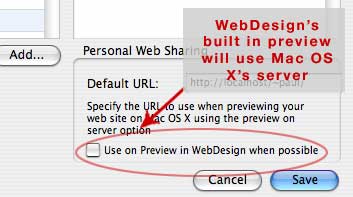
Under the 'Web Sites' tab of the Preferences you can set WebDesign to use Mac OS X's built in web server when previewing files in WebDesign. Only if personal web sharing is enabled and the web page is located in your Sites folder will WebDesign preview web pages using the built in server.





